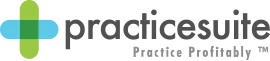University
Practice Management Sales Training
Claims Workbench
View This Lesson on YouTube
In This Video You Will Learn
Batch and Submit claims. Print claims, review claim responses and work rejections
Go to charges>Submit claims
This area will demonstrate how to submit claims, check claim status, correct rejected claims and resubmit them
Pie Chart, it’s interactive click into any slice to show all claims on hold (for example)
Ready to submit bucket on the left
Claims can be filtered by provider, insurance company, DOS, etc., press generate batch
Clearinghouse will bring back the claim status within 24 hours
Show Electronic Claims bucket
Accepted are all claims accepted by the clearinghouse, accepted by the insurance
Rejected are all claims rejected by the clearinghouse, these need to be corrected and resubmitted
Click into this bucket
Press the plus button to show the rejection reason
Claims can be updated and resubmitted from this screen.
Click the patient’s name to show where demographics can be updated
Click the claim number to show where the claim information can be updated
Check off the claim or check the select all box, show where they can press rebill & generate claim to resubmit all rejected claims
Payer Rejected are claim rejected and not accepted by the payer, these are not denied claims, they just were not accepted into adjudication E19