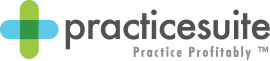University
Practice Management Sales Training
ERA Posting
View This Lesson on YouTube
In This Video You Will Learn
Understanding the ERA Posting workflow.
Go to Payments>ERA Posting
Electronic Remittance Advice is an electronic version of a paper explanation of benefits, which allows you to auto-post payments as opposed to manually posting them.
All ERAs download directly from the clearinghouse, open up an ERA
Show that you can see which patients are on the ERA and hover over the Adj. Amt., Pat. Responsibility and Remark Code and show the messages that come back from the insurance payer
Select Proceed to Post
– All payment information is copied and filled into the appropriate field. The user can now verify if everything is right.
– Explain next action
– The system will set the next action based on the patient’s profile. If they have secondary the status is moved to bills, which once post is selected will create the secondary claim. If there is no secondary, and there is a balance it will transfer to bill to patient, which transfers a balance so a statement can be generated
– Lines highlighted Pink
– These are highlighted because they’re denied. You don’t have to do
Video Link
https://vimeo.com/309581193